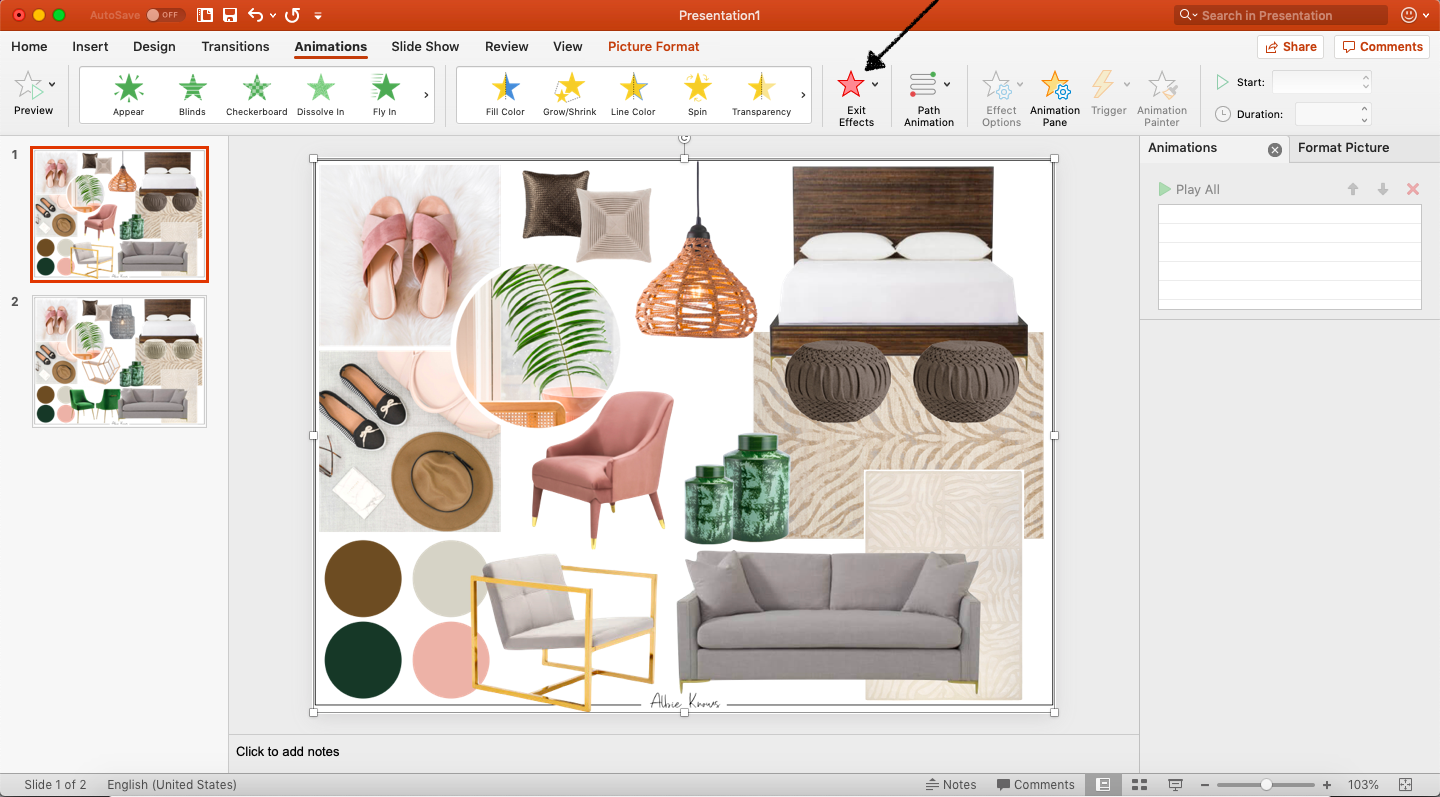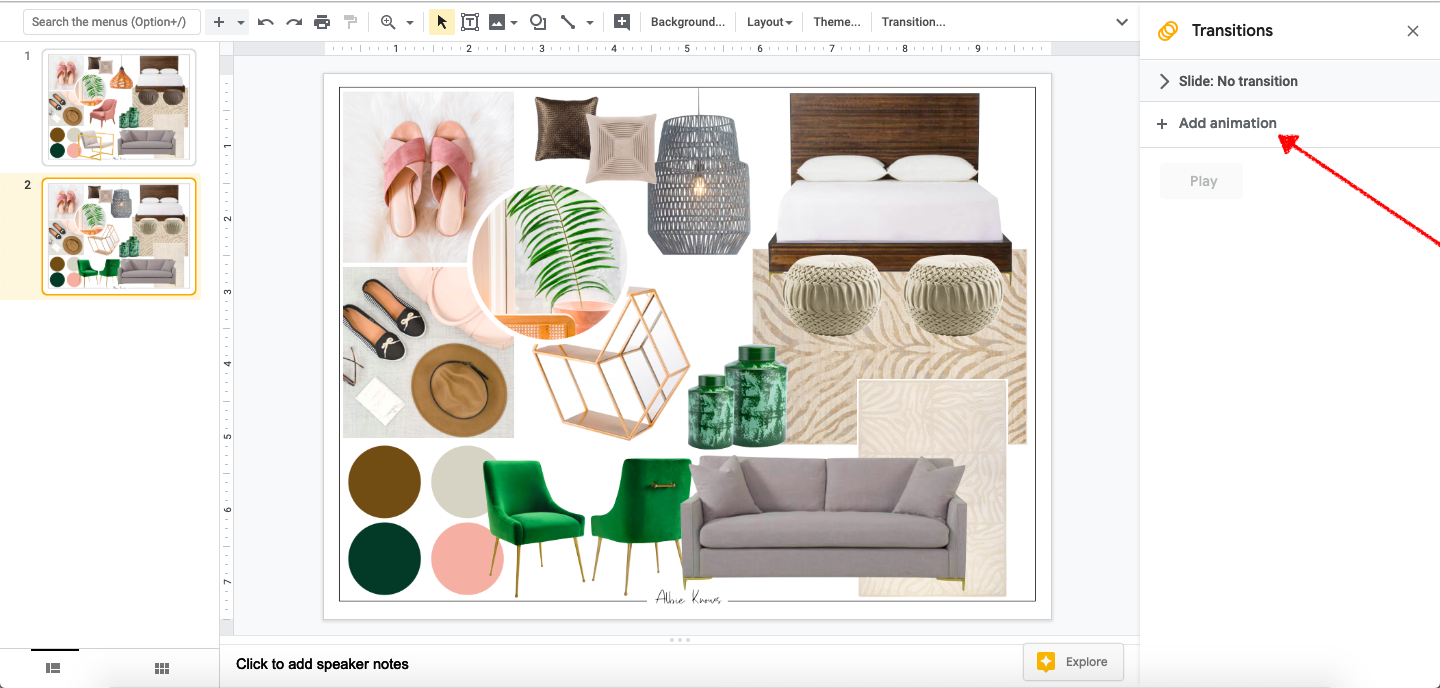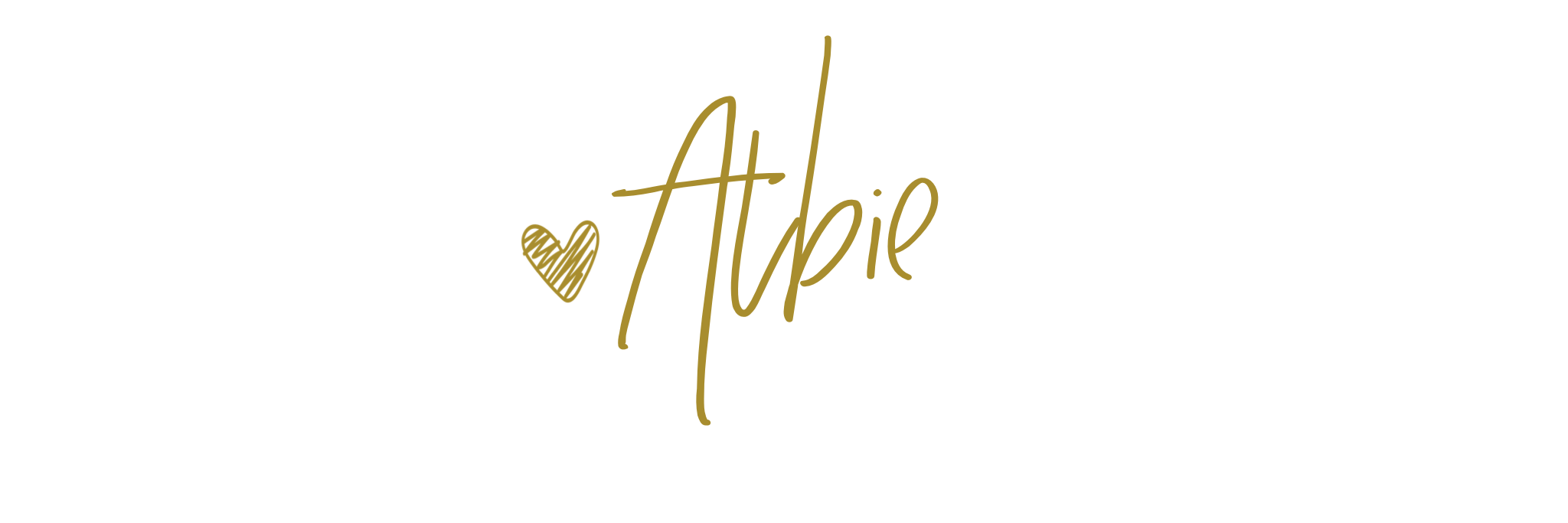How To Create Easy Mood Boards
Ever since diving into interior design as a career, I have become pretty known for how I’ve employed technology to launch my path, specifically as an e-designer. Specifically, people started really noticing my renderings and my mood boards, with the latter being some of my most popular content amongst designers and design enthusiasts alike.
With that in mind, after getting SO MANY (like seriously, so many!) questions about my mood boards -- everything from how I make them to what software I use -- last year I decided to create a course sharing my secret sauce…
I use Keynote!
This isn’t to say I haven’t used different platforms over the years. Trust me...I have!
Polyvore. Photoshop. You name it, chances are I’ve used it. But when I started to really dig into my services and streamline my processes, I realized my deliverables didn’t need to be a result of 18 million bajillion different programs downloaded onto my computer. I had a built-in native program that could do exactly what I needed without any of the fuss, and better yet, still delivering great results!
Now about that course?
The course was made and materials collected, alongside a few others that were to launch summer 2019 as The Influence Directory. All I needed to do was record a few voiceovers. But then life happened and the course vault had to take a backseat. BUT...you guys still had questions about my mood boards!
Fast forward nearly half a year and I decided rather than let all those materials waste away in a folder on my computer, I could just publish em as a blog post, without any of the added pressure of course creation. You guys wanna learn and I wanna share, so here we are…
How to create easy mood boards!
With every project, from start to finish, you want to “WOW!” potential and new clients. Or maybe you just want pretty visuals to help you plan your own home project, depending on how you got to this blog post. In this new digital era, your design presentation needs to be captivating and effective.
You want your presentation to sell the vision and tell a story.
You want to impress existing clients, while also standing out to new clients in a sea of many.
You want innovative and creative new ways to present your work using familiar & trusted tools.
What do I want? To show you how to make your favorite presentation software work for you by creating animated and dynamic mood boards. With a few new tricks, you'll be able to unlock ways to take your design presentations from basic to breathtaking.
Presentation Basics: Understanding the differences and key features of presentation software
Keynote and PowerPoint, for all intents and purposes, are the same in that they’re both presentation tools. The most notable difference between the two, however, is their native operating systems — Keynote is part of the Apple office suite, where PowerPoint is part of the Microsoft Office suite, essentially making one a Mac platform (Keynote) and the other, more PC friendly.
For the purposes of this training, the difference in platforms will only matter person to person — if you’re a PC user, you will only have access to PowerPoint, but if you are a Mac user, you have the option of exploring both.
When you think of creating a presentation, PowerPoint has become synonymous with the idea, but if you’re a Mac user, you may want to stick to the native program on your device, Keynote.
Both provide the same set of features for crafting a dynamic, eye-catching presentation:
Themes and templates for easy presentation building
Multimedia enhancements (photo, video, audio, etc)
Autoplay and manual presentation options
But they also provide some of the features many of you have seen me play with:
Static and animation features
Use of external elements, such as downloaded fonts, for custom designs
Easy to use import/export capabilities
Cloud syncing and collaboration options
Here are the key features of presentation software that have mattered most to me and yielded the best mood boards:
Robust view features — outline, sidebar, full view, etc
Multi-slide options, with pre-populated features
Insert functionality for text, shapes, and other media
Formatting and style customizations
Animation and playback options
What is Google Slides?
Like Keynote and PowerPoint, Google Slides is a presentation platform. Part of the Google family of apps (ie. Google Drive), Google Slides is comparable to both Keynote and PowerPoint when it comes to many marquee features:
Themes and templates for easy presentation building
Multimedia enhancements (photo, video, audio, etc)
Autoplay and manual presentation options
Static and animation features
Use of external elements, such as downloaded fonts, for custom designs
Easy to use import/export capabilities
Cloud syncing and collaboration options
Insert functionality for text, shapes, and other media
Formatting and style customizations
Animation and playback options
Not native to any one type of hardware, the web-based program is easily accessible whether you’re a Mac or PC user.
The Power of Presentation: Customizing and optimizing your mood board for an impactful and impressive presentation
Customizing Your Template
As a creative and as a business owner, chances are you’re going to want to distinguish what you create from the next person’s.
Creating a template on all three platforms can be done in one of two simple ways:
edit the master slide to your liking
duplicate the first (original) slide
Something as simple as adding your logo to your presentations to essentially create a template for all your future boards and presentations not only makes what you create stand out, but also streamlines your own process of creation.
Creating your mood board
Creating Your Mood Board (Inserting Palette)
Creating Your Mood Board (Masking Palette Shape)
Creating Your Mood Board (Masking Images)
Creating Your Mood Board (Product Images)
using animation features
Animation features, while different on each of the platforms, are available on all three options.
Adding animations (or effects) — action, build in, build out — allow you to tell a story and create a truly dynamic presentation.
Choosing your animations will be based on your brand style, personal preference, and the story you want to illustrate to the client as they’re viewing the presentation — are your visuals strong enough to speak for you?
exporting your mood board
There are a two main reasons and types to export your board:
as a static image as part of your presentation files
as a movie for dynamic (animated) presentations
There are other export options, however, when creating it for the purpose of a design project, you’re like only going to use these to media options.
With both, your exported collateral could be for clients to view, placement on your website, and/or creating social media content.
Unlocking Your Platform: Tips and tricks that are native to your presentation platform to really enhance your usage
A simple adjustment but experimenting with the slide orientation is another great way to customize and personalize your design presentation.
How can you make sure your presentation speaks for you? By adding actual text. Alongside the images, animated text can serve to elevate your presentation.
adding additional media
For an added personal touch, you can add audio, specifically audio recording, so that your clients feel like you’re right there with them…even if not in real-time.
hyperlinking images
If the board is your final deliverable, why not make it a shoppable resource (export via pdf) making it easier for both of you to start the ordering process.
Bonus Material
Different applications for exporting your presentation:
PDFs are great for creating a shoppable document (double bonus: disclose & use affiliate links to monetize your board)
JPG/GIFs can be used within a larger presentation, as material for your website portfolio, or as content collateral
Movies allow you to create social content, specifically YouTube, to illustrate your design process to a larger audience
Additional resources I use:
Styled Stock Society for stock inspiration photos
Like with anything new, it’s all about patience & practice, not perfection.
This is especially true when you’re learning new technology and/or new ideas in general. If you have a mood board creator that works for you, I am not advocating it that you ditch it for one of these just because that’s what I use. NO! I got here after a lot of trial & error with my deliverables, with my content, and with my business across the board. For me, this made (and still makes) the most sense. Truth be told, my gigabytes are precious so it was worth it to me to give a native application a fair shot if it meant I could delete additional software and/or have one less website login to remember.
I’d love to know what you use and why; and if you do find yourself jumping ship, I’d love to know what changed your mind. You know I am always hanging out on the gram, so find the post for this and drop me a note.